# What to do if Microsoft Edge blocks the Graphviz download
The Microsoft Edge browser may blocked the download of the Graphviz installer file. If blocked, you will see a warning icon in the download symbol.
# Step 1
Clicking on the button provides the reason the download was blocked.
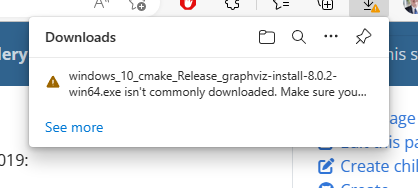 |
|---|
# Step 2
Hover your mouse over the message, and a button with three dots will appear, along with a tooltip which says, More actions.
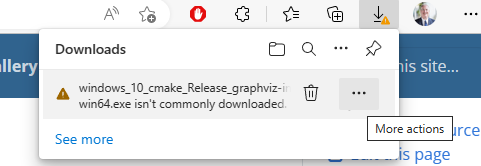 |
|---|
Click on the [ooo] button, and a popup menu appears.
# Step 3
Select Keep from the dropdown list.
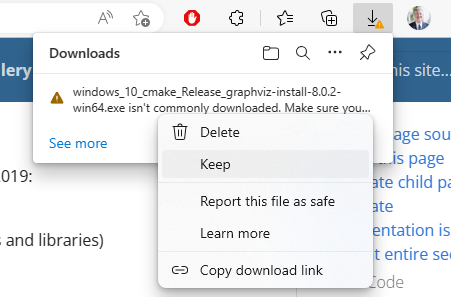 |
|---|
# Step 4
Microsoft Edge will again try to dissuade you from downloading the file with a warning such as “Make sure you trust windows_10_cmake_Release_graphviz-install-8.0.2-win64.exe before you open it”.
It will appear that your only choices are Delete or Cancel. To keep the file you must click the Show more v dropdown.
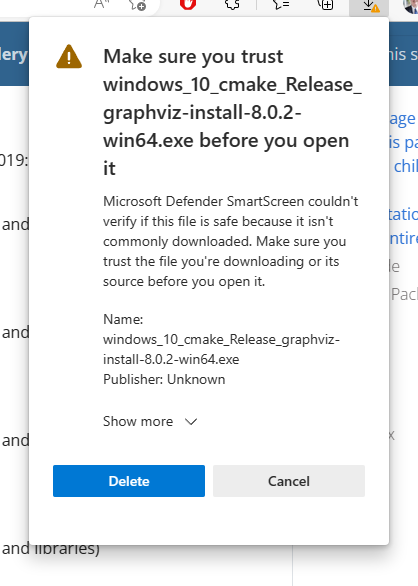 |
|---|
Three additional choices will now appear:
Keep anywayReport this app as safeLearn more
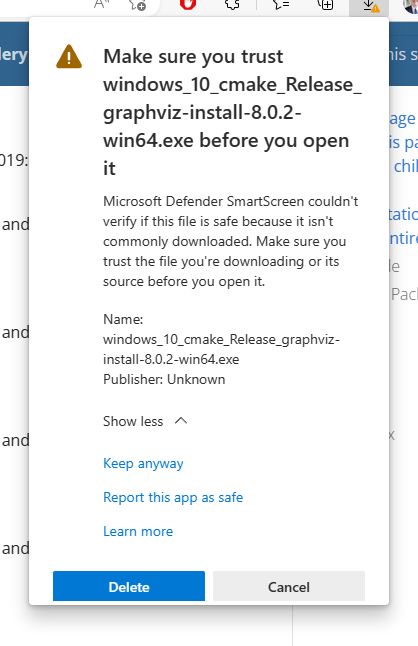 |
|---|
# Step 5
Click on Keep anyway
 |
|---|
# Step 6
Microsoft Edge downloads the file, and the installer file shows up as a download. Click on Open file to run the installer.
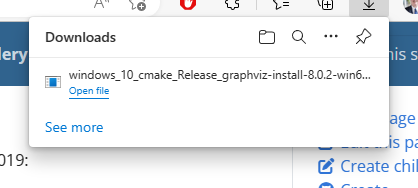 |
|---|
# Step 7
Resume the installation steps
