# Diagnostics Worksheet
# The diagnostics Worksheet
The diagnostics worksheet is reached from the Maintenance section of the Launchpad ribbon tab.
 |
|---|
The diagnostics worksheet key information about the workbook and the environment in which it is being run.
The information displayed on the diagnostics worksheet includes:
- The workbook file name
- The Operating System (Windows 64-bit, Windows 32-bit, Mac)
- The version of Graphviz installed
- Directories for temporary files
- Directories containing cached images displayed by the
style designer
The diagnostics worksheet appears as follows (on Windows):
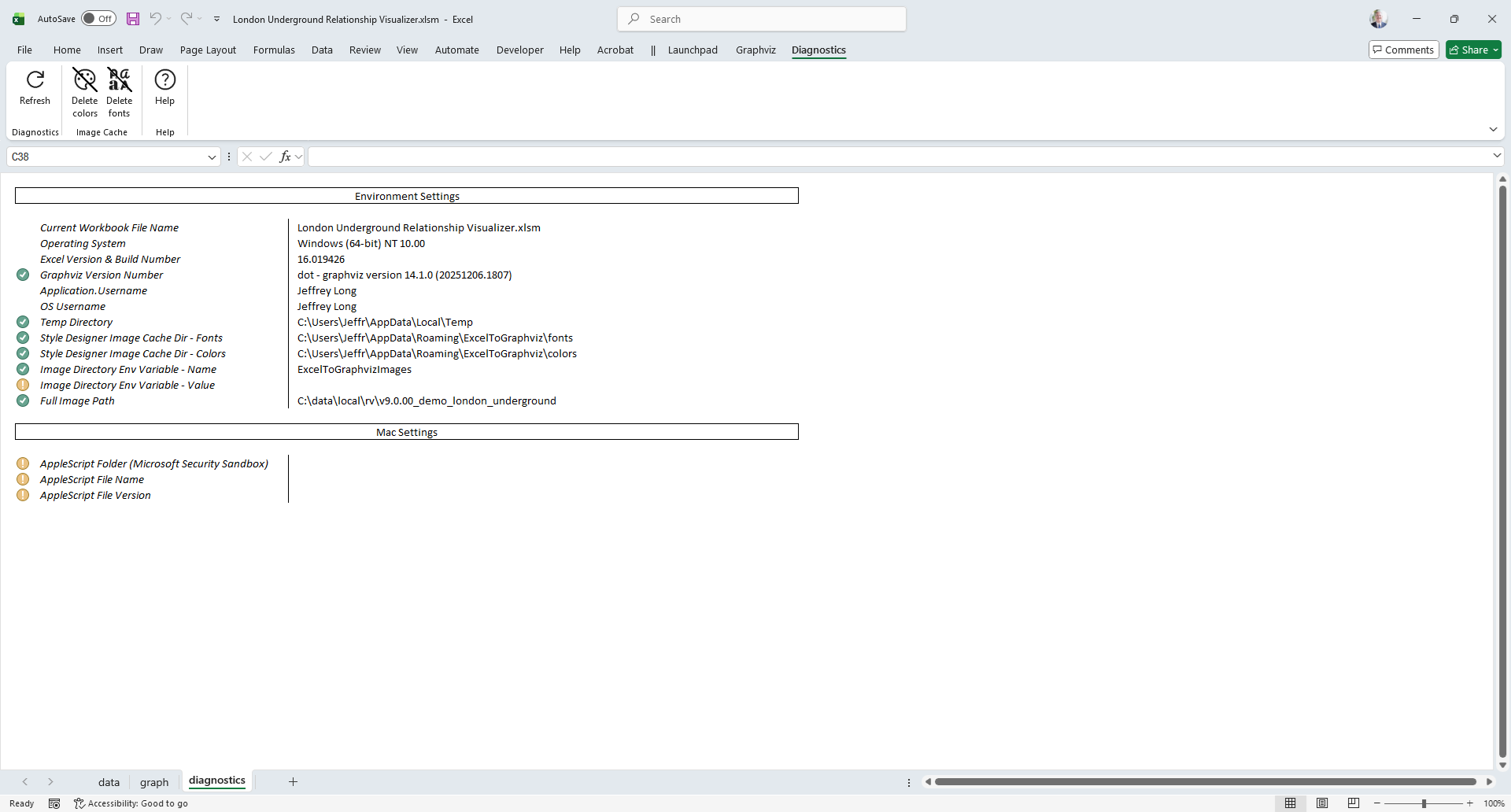 |
|---|
# The Diagnostics Ribbon Tab
The Diagnostics ribbon tab is activated whenever the diagnostics worksheet is activated from the Launchpad. It appears as follows:
Windows
 |
|---|
macOS
 |
|---|
It contains the following groups, each of which is explained in the sections that follow. You may jump directly to any group using the links in this table:
| Group | Controls | Description |
|---|---|---|
| Diagnostics | Refreshes key information about the workbook and the environment in which it is being run. | |
| Image Cache | Provides an easy way to delete the images created by the Style Designer which are preview thumbnails for fonts and colors. | |
| Help | Provides a link to the Help content for the diagnostics worksheet (i.e. this web page). |
# Diagnostics
Refreshes the diagnostics values displayed. Useful if you have changed something on your system such as installing a different version of Graphviz, and you want to confirm what is being used.
| Name | Control Type | Description |
|---|---|---|
| Refresh | Button | Forces a refresh of the information on the page to ensure no data was carried over from a workbook saved elsewhere. |
# Image Cache
Provides an easy way to delete the images created by the Style Designer which are preview thumbnails for fonts and colors.
| Name | Control Type | Description |
|---|---|---|
| Delete colors | Button | Deletes the images used to display color swatches next to the color names. |
| Delete fonts | Button | Deletes the font preview images generated by Graphviz to show how each font is rendered. |
Note that image files are cached in memory if you visit the Style Designer worksheet before pressing these buttons. These controls delete only the files on disk. To force new preview images to be generated, close and reopen the workbook.
# Help
Provides a link to the Help content for the diagnostics worksheet (i.e. this web page).
| Name | Control Type | Description |
|---|---|---|
| Help | Button | Provides a link to this web page. |
